Stripe
This page describes how to use Census with Stripe.
Getting Started
In this guide, we will show you how to connect Stripe to Census and create your first sync.
Prerequisites
Have your Census account ready. If you need one, create a Free Trial Census account now.
Have your Stripe account ready.
Have the proper credentials to access to your data source. See our docs for each supported data source for further information:
1. Connect Stripe
Once you are in Census, navigate to Destinations
Click the New Destination button
Select Stripe in the dropdown list
Add your API key
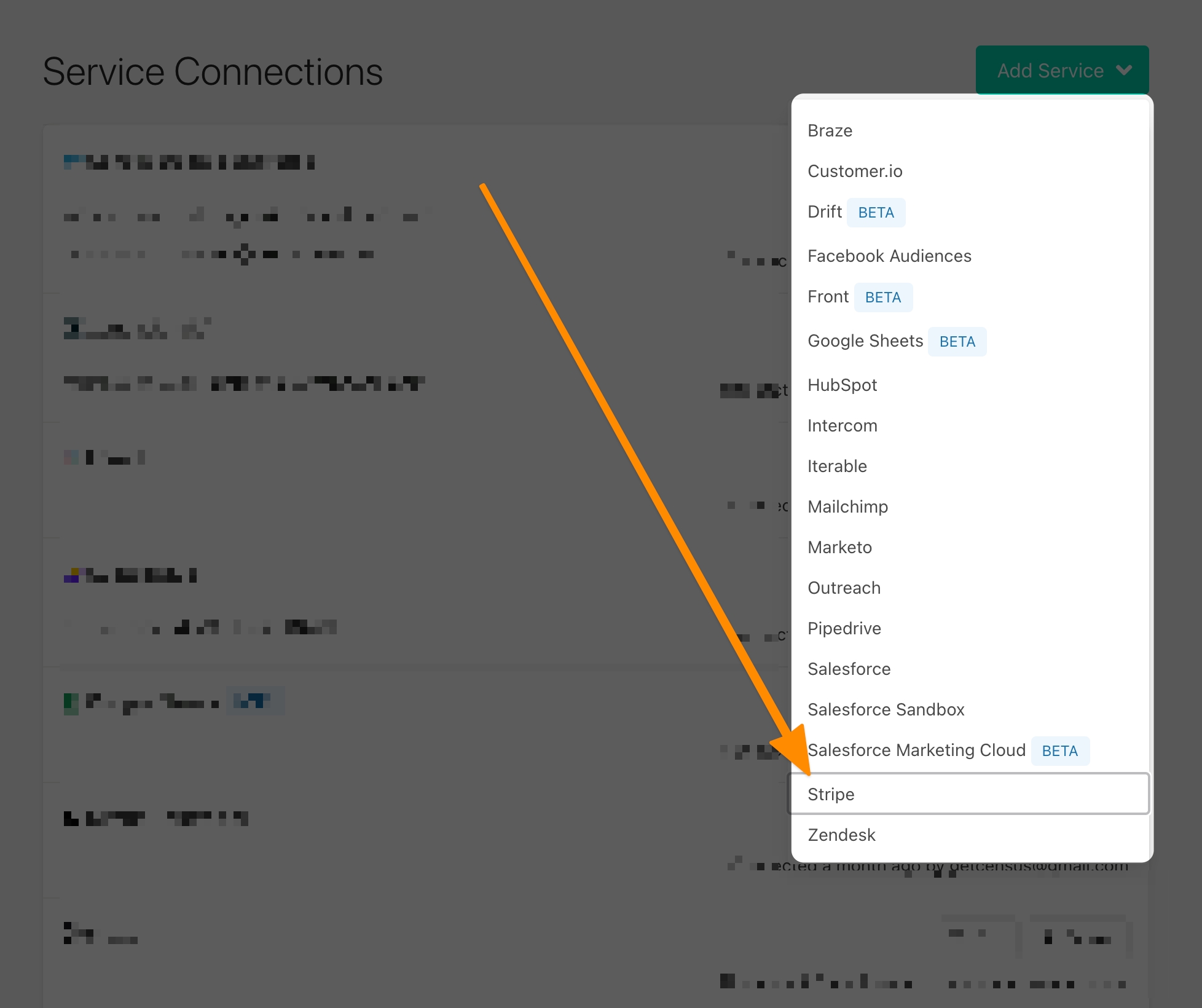
In Stripe, go to Developers > API Keys and create an API key that has Write permissions into Customers (and Read permission to Balances for testing our connection).

2. Connect your Data Warehouse
Please follow one of our short guides depending on your data warehouse technology
3. Create your first Model
Now navigate to the Model section of our Dashboard
Here you will have to write SQL queries to select the data you want to see in Stripe. Here are some ideas of data you should select
The type of customer
The attribution of the customer
Order form data to generate an invoice
Once you have created your model, click save.
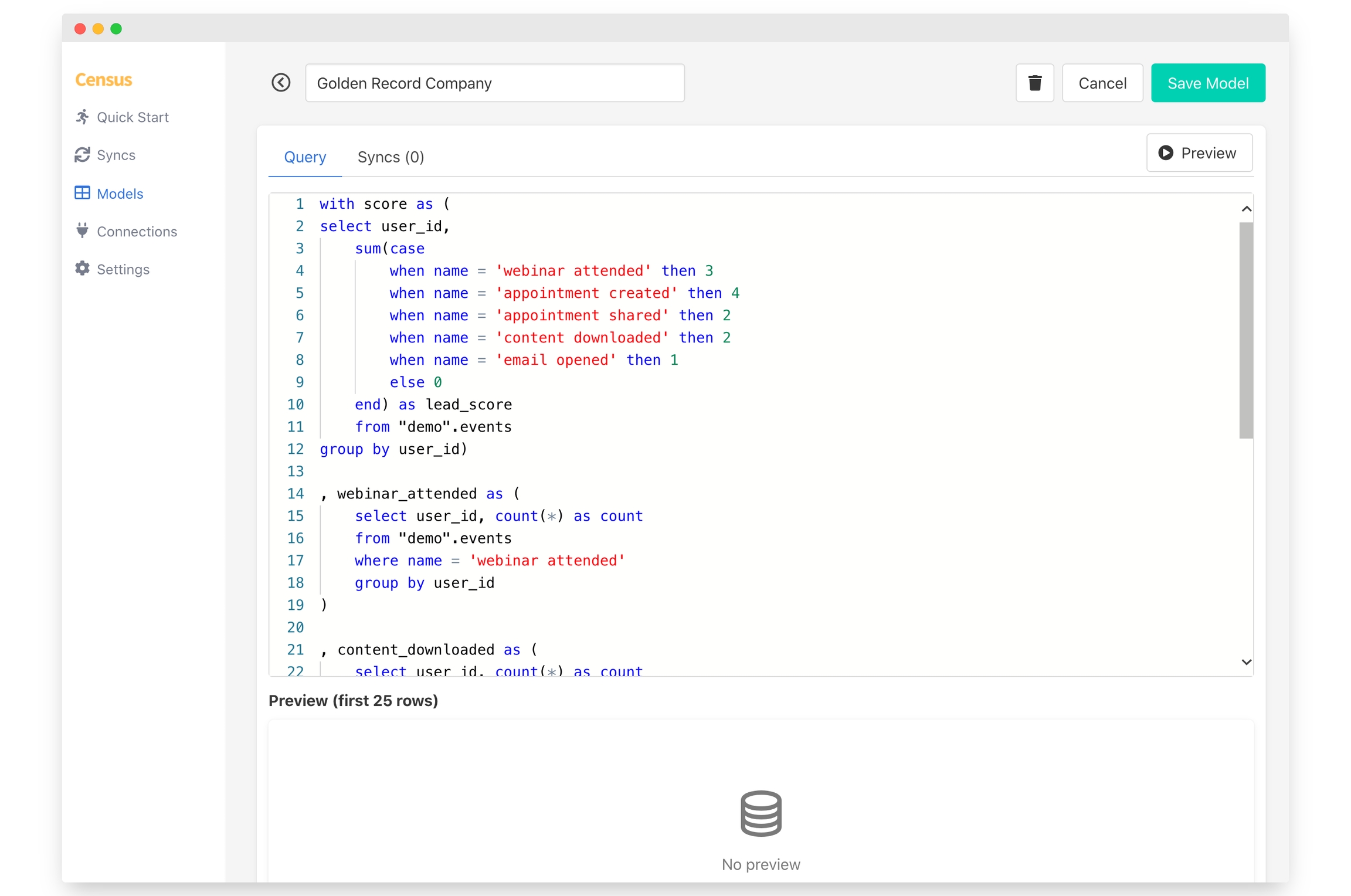
4. Create your first Sync
No head to the Sync page and click the Add Sync button
In the " What data do you want to sync?" section
For the Connection, select the data warehouse you connected in step 2
For the Source, select the model you created in step 3
Next up is the "Where do you want to sync data to?" section
Pick Stripe as the Connection
For Object, pick Customer
For the " How should changes to the source be synced?" section
Select Update or Create
Pick the right mapping key, it can be Email or any other external id for Customer
Finally, select the fields you want to update in the Mapper in the "Which Fields should be updated?" section
Here simply map the field from your Stripe instance to the column from your model.
The end result should look something like this
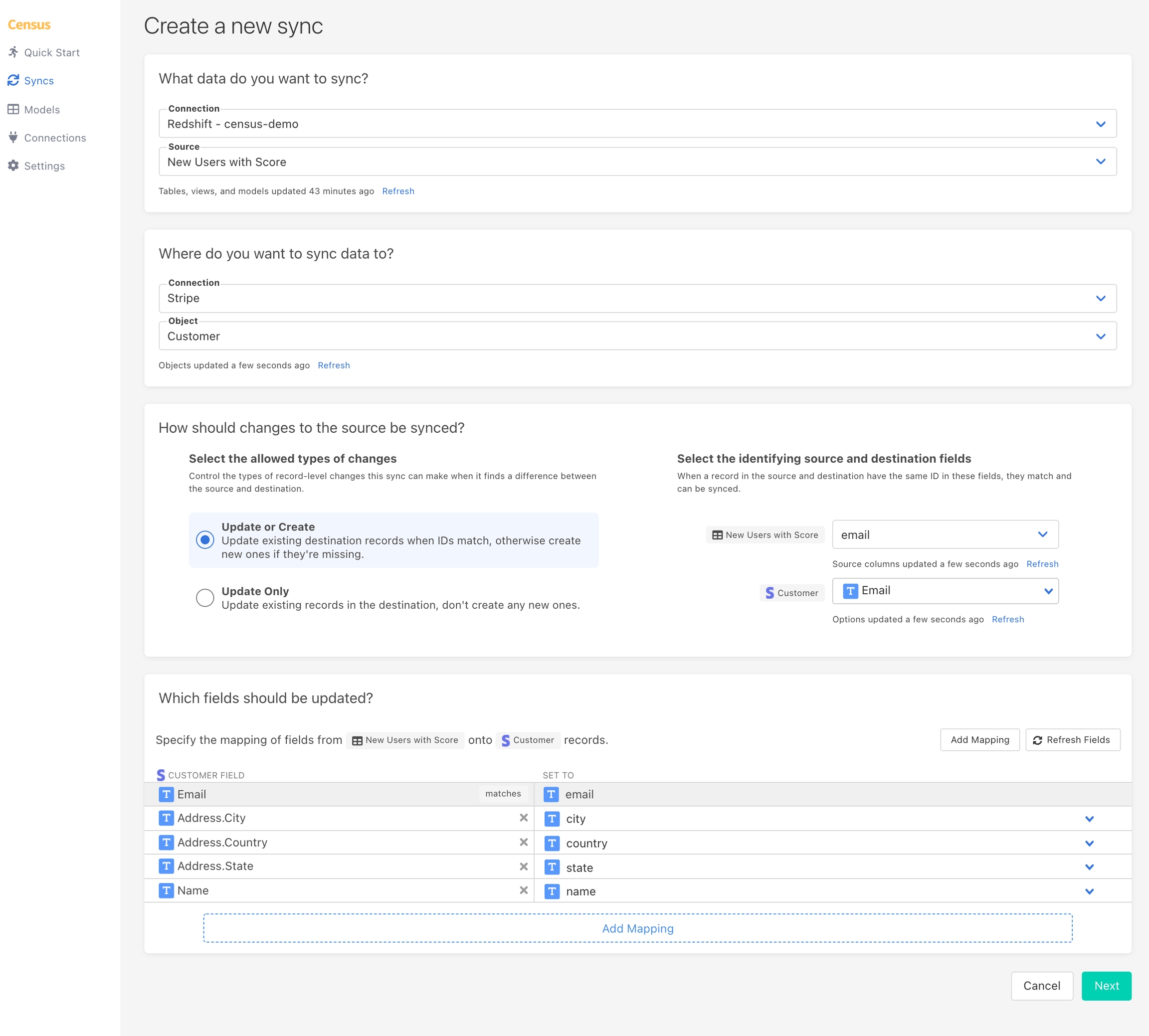
Click the Next button to see the final preview which will have a recap of what will happen when you start the sync
5. Confirm the data is in Stripe
Now go back to your Stripe and go view a Customer Profile that should have been updated. If everything well well, you should see your data in Stripe
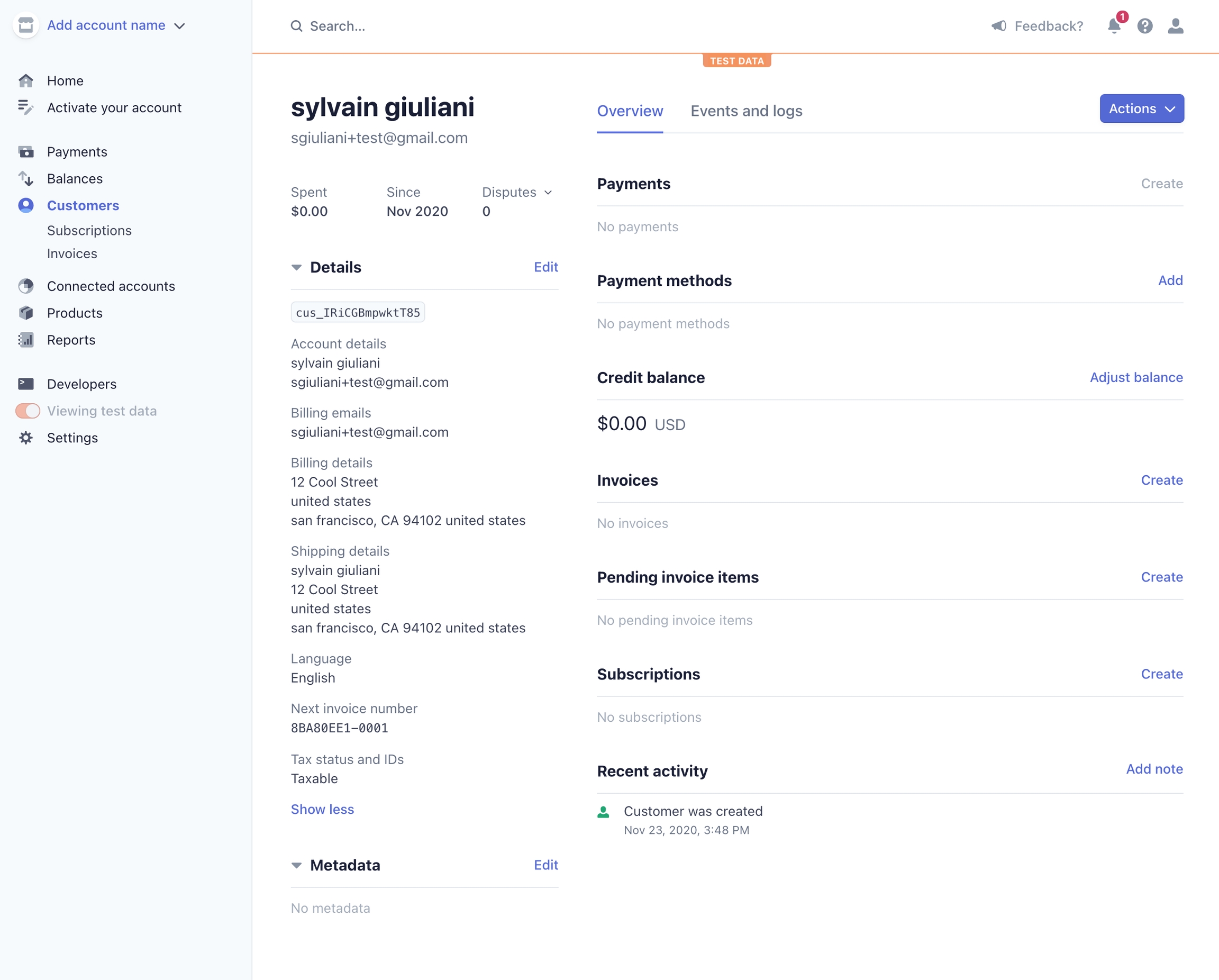
That's it, in 5 steps, you connect Census to Stripe and started syncing customer & product data from your warehouse to Stripe 🎉
If you have any question or if you have any issues getting started, please contact us via the in-app live chat in the bottom right corner or send us an email at [email protected]
Supported Objects
Census currently supports syncing to the following Stripe objects:
Object Name
Supported?
Identifiers
Customer
✅
Contact us if you want Census to support more objects for Stripe.
Supported Sync Behaviors
Behaviors
Supported?
Objects
Update or Create
✅
All
Update Only
✅
All
Contact us if you want Census to support more Sync behaviors for Stripe.
Need help connecting to Stripe?
Contact us via [email protected] or start a conversation with us via the in-app chat.
Last updated
Was this helpful?
